Covid-19 Track & Trace App Essential info
The NHS has tested the app successfully on all the below iPhones, which need to be running iOS 13.5 software (which was released this year, 2020) or above to ensure it has the highest possible security features.
Other models may be added as they’re found to support the app, as the NHS acknowledges other iPhone models not listed below could still run it providing they’re equipped with BLE 4 or above and run iOS 13.5 or above. This is a list of the phones the NHS says it’s tested the app on successfully as of 24th September:
In May the NHS said the following iPhones were also compatible with the app when the requirement was for iPhones to run the older iOS 11. However, some of the handsets on the currently compatible list are much older than those which are no longer on it – for example, an iPhone X, which is much newer than an iPhone 6S, is not currently on the NHS’ tested list.
It’s worth updating your phone to the highest software version it’s able to and searching ‘NHS Covid-19’ in the App Store or Google Play to see if it appears.
Previously listed compatible models:
- iPhone 6
- iPhone 6 Plus
- Phone 6S Plus
- iPhone 7 Plus
- iPhone 8
- iPhone 8 Plus
- iPhone SE
- iPhone X
- iPhone XR
- iPhone XS Max
The Android-running handsets currently capable of running the app (need to be running Android 8 or above):
Android handsets also need to sport BLE 4 technology and to run Android 6 (Marshmallow) or above, which was released in 2015. Again, the NHS will update the list of compatible handsets accordingly.
Like the iPhone list, the NHS has changed its requirements since this article was written in May, when Android handsets needed to run Android 8 (Oreo) or above, which was released in 2017.
“New models of Huawei smartphones launched from May 2019 will not be able to use the app, as the app uses Exposure Notifications, which is a technology that is created by Google and Apple,” the NHS has warned.
The NHS’s list of currently compatible tested Android handsets are as follows:
- Xioami MI A2
- Nexus 5X
- Nokia 7+
- Xiaomi Redmi note 8
- Samsung A6
- Samsung S20
- Google Pixel 3
- Google Pixel 3 XL
- Google Pixel 3a
- Google Pixel 4 (Unlocked)
- Google Pixel 4 XL (Unlocked)
- Google Pixel 2
- Google Pixel 2 XL
- Samsung Galaxy A40
- Samsung Galaxy A50
- Samsung Galaxy A70
- Samsung Galaxy S10
- Samsung Galaxy S10+
- Samsung Galaxy S10e
- Samsung Galaxy A5
- Samsung Galaxy A5 (2016)
- Samsung Galaxy A5 (2017)
- Samsung Galaxy S9
- Samsung Galaxy S9+
- Samsung Galaxy Note 8
Previously listed compatible models:
- Samsung-A10
- Samsung-A20e
- Samsung-Galaxy J5 (J500FN)
- Samsung-Galaxy J5 (J510FN)
- Samsung-Galaxy J5 (J530)
- Samsung-Galaxy Note 8
- Samsung-Galaxy Note 9
- Samsung-Galaxy S6
- Samsung-Galaxy S7
- Samsung-Galaxy S7 Edge
- Samsung-Galaxy S8
- Samsung-Galaxy S8+
- Samsung-sm-a505fn
- Samsung-sm-g970f
- Samsung-sm-g973f
- Samsung-sm-g975f
- Samsung-sm-j415fn
- Huawei-lya-l09
- Huawei-P20
- Huawei-P20 Pro
- Huawei-sne-lx1
If a handset is listed as currently compatible above but is running software that’s older than the app’s requirements, updating to a newer version is a simple process.
How to upgrade an iPhone’s iOS
- Open Settings > General > About > Software Version. This will display the software version that handset is currently running.
- To update a compatible iPhone, firstly back up everything on the handset, ensure it’s connected to Wi-Fi and plug it in to charge.
- Open Settings > General > Software Update > Download, then Install. If a handset is up to date, it will display: ‘Your software is up to date‘.
How to upgrade an Android phone’s software
- Open Settings > About Phone/About Device > Android Version to find out the version the handset is currently using
- To back it up, make sure the phone is plugged in, connected to Wi-Fi and backed up.
- Choose Settings > About Phone/About Device > Check > Update. Depending on the current software, choose from Install Now, Reboot and install or Install System Software.